Android
Download your .ttf font files from the Internet (e.g. https://www.dafont.com/ and https://www.1001freefonts.com/) to your phone. If the file you downloaded is compressed, i.e. a zip file, you have to unzip/decompress it to get the ttf file first like these.
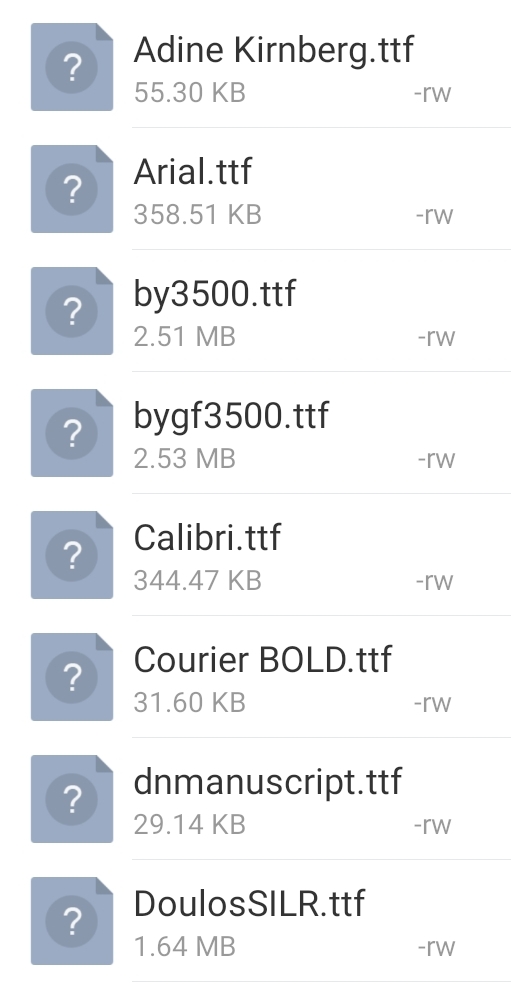
Launch the LaserPecker app, go to Creation > More Fonts and click the + on the top to select and add fonts. The font files will be copied into LP app. So if you uninstall your LP app, your fonts are gone. Personally, I suggest you keep a copy of your font files on your phone, outside the LP app as a backup.
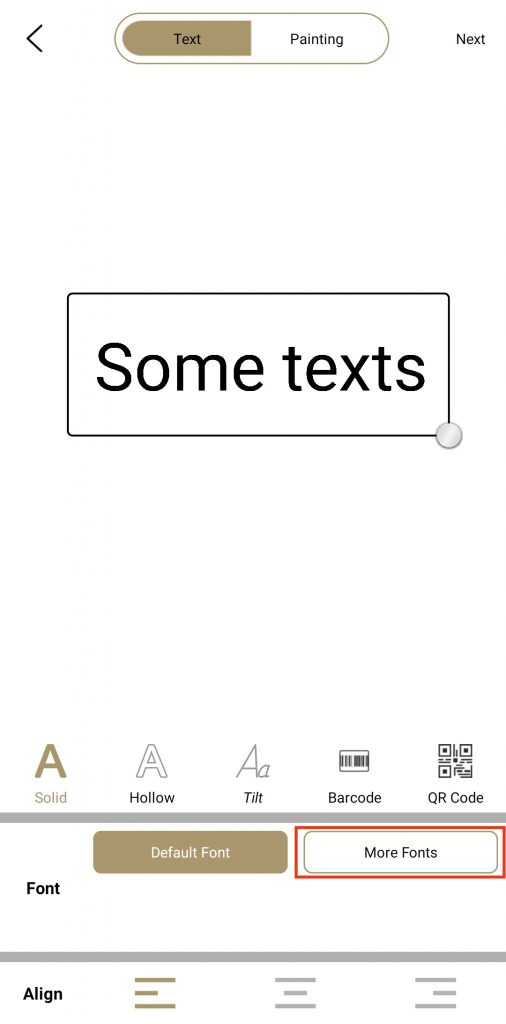
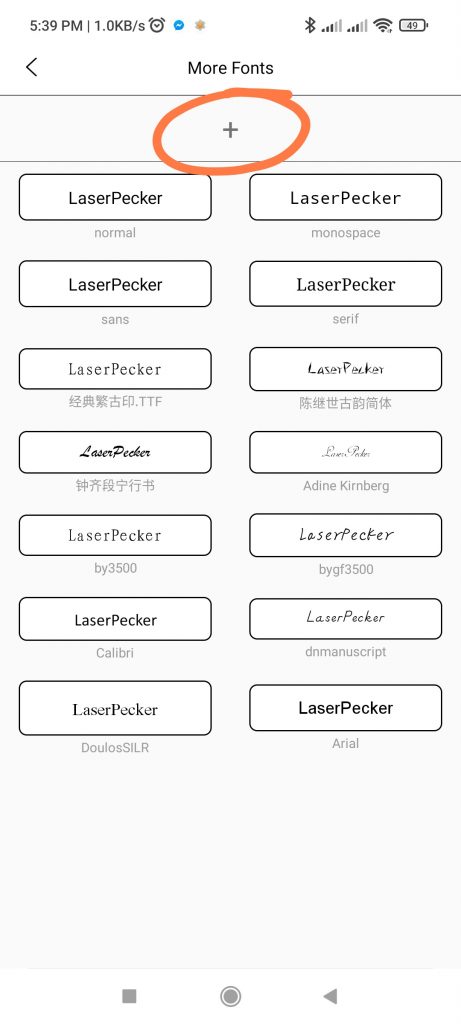
To delete a custom font from LP app, tap and hold on the font to be deleted in More Fonts, and then confirm deletion in the pop up.
iOS
I don’t use iPhone or iPad, so I don’t have 1st hand information on this. So far I have seen users talking about installing fonts to iOS system level, and then the fonts will be available when you create free texts. Alternatively, you can use 3rd party keyboard apps that support custom fonts.
Was this helpful?
14 / 11